1. Select Databases. Enter the database name and select utf8_unicode_ci or other format. Click the create button.
The database is created as below:
Create Table of Database
1. Select the database just created.
2. Now create a table of the database. Enter the table name and number of columns. Select Go.
3. Enter or select column items such as column, type, length/values, and collation.
Select save.
4. Select the table just created.
5. Since there is a "No index defined!" warning, let's add one column by adding it to the beginning of the table. Select Go.
6. For the new column, select INT type and PRIMARY as index.
Now the index column has been added to the table. One row of index column has been added under "Indexes:".
Create Values of Database Table
1. Click Insert. Enter the values. Click Go.
The result shows that one row of data has been inserted.
You can add more data if required.
Show the data within the database table
Select the table name. The data are listed as shown below.
Related Posts about phpMyAdmin:
Installation
Create a new user






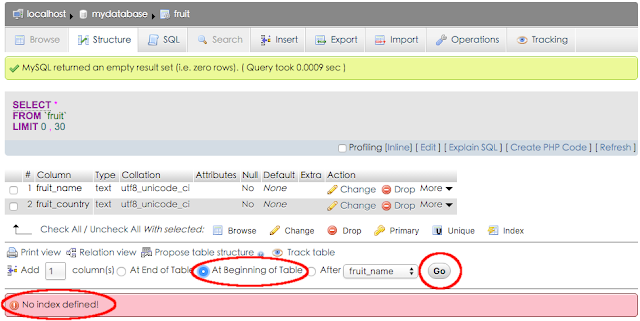






No comments:
Post a Comment