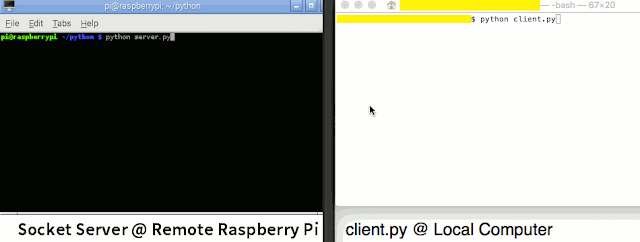The example below shows how to send an RSA encrypted message from a client to a Python socket server.
A Mac is used as the client, while a Raspberry Pi is used as the server. For the introduction to the Python socket server, refer to this:
Connect Mac / iPhone to a Simple Python Socket Server
Connect Mac / iPhone to a Simple Python Socket Server
Connection procedure of this example
1. Private and public keys generated in server.
2. Server enabled to listen to client.
3. Client sends "Client: OK" to server.
4. Server sends public key to client.
5. Client uses the public key to encrypt a message, which is then sent to server.
6. Server decrypts the message and informs client "Server: OK".
7. Client tells the server to "Quit".
8. Both server and client are stopped.
Configurations for the server and client are as below:
Server (Raspberry Pi)
sudo apt-get install python-crypto
2. Use sudo nano server_rsa.py command to edit a python file as below:
import socket
from Crypto.PublicKey import RSA
from Crypto import Random
#Generate private and public keys
random_generator = Random.new().read
private_key = RSA.generate(1024, random_generator)
public_key = private_key.publickey()
#Declartion
mysocket = socket.socket()
host = socket.gethostbyname(socket.getfqdn())
port = 7777
encrypt_str = "encrypted_message="
if host == "127.0.1.1":
import commands
host = commands.getoutput("hostname -I")
print "host = " + host
#Prevent socket.error: [Errno 98] Address already in use
mysocket.setsockopt(socket.SOL_SOCKET, socket.SO_REUSEADDR, 1)
mysocket.bind((host, port))
mysocket.listen(5)
c, addr = mysocket.accept()
while True:
#Wait until data is received.
data = c.recv(1024)
data = data.replace("\r\n", '') #remove new line character
if data == "Client: OK":
c.send("public_key=" + public_key.exportKey() + "\n")
print "Public key sent to client."
elif encrypt_str in data: #Reveive encrypted message and decrypt it.
data = data.replace(encrypt_str, '')
print "Received:\nEncrypted message = "+str(data)
encrypted = eval(data)
decrypted = private_key.decrypt(encrypted)
c.send("Server: OK")
print "Decrypted message = " + decrypted
elif data == "Quit": break
#Server to stop
c.send("Server stopped\n")
print "Server stopped"
c.close()
Client (Mac)
1. Install Python-Crypto.
sudo easy_install pycrypto
2. Use sudo nano client_rsa.py command to edit a python file as below:
import socket
from Crypto.PublicKey import RSA
server = socket.socket()
host = "192.168.xx.xx"
port = 7777
server.connect((host, port))
#Tell server that connection is OK
server.sendall("Client: OK")
#Receive public key string from server
server_string = server.recv(1024)
#Remove extra characters
server_string = server_string.replace("public_key=", '')
server_string = server_string.replace("\r\n", '')
#Convert string to key
server_public_key = RSA.importKey(server_string)
#Encrypt message and send to server
message = "This is my secret message."
encrypted = server_public_key.encrypt(message, 32)
server.sendall("encrypted_message="+str(encrypted))
#Server's response
server_response = server.recv(1024)
server_response = server_response.replace("\r\n", '')
if server_response == "Server: OK":
print "Server decrypted message successfully"
#Tell server to finish connection
server.sendall("Quit")
print(server.recv(1024)) #Quit server response
server.close()
Result
1. Type this command at the server:
python server_rsa.py
2. Type this command at the client:
python client_rsa.py
3. Result at the server:
host = 192.168.xx.xx
Public key sent to client.
Received:
Encrypted message = ('\x9a\xe0\x08\xa1\xb6\x86?\xc7\xde\xb6\xa0\xbe\xa7!\xecem.\xb1R\xc5h\x19cv]{\xd3\x04\xcf\x0e\xf0\xfe\xc50\x1e\xc9U\xff\xd5\xf2\xb1,EQ\xdf2\x89